Recently I found a rather great deal on Amazon Warehouse deals for Apple Watch Series 9. I have never been a smart watch fan and as such didn't feel like paying the full price especially for my first ever smart watch. Upon receiving the watch I needed to verify 4 things,
- Visually there are no dents/scratches. Even if they are there then are they acceptable?
- Verify originality of watch i.e. is it original apple product.
- How much of remaining warranty period does it have?
- How much has the watch been used i.e. the battery cycle count.
In order to get started, you'll have to first setup the newly bought watch with an iPhone. Once done, we can then proceed to validate different things.
Visual Inspection
This one is rather easy and your tolerance level will vary based on how much have you paid for a used watch. As such, I'll leave you to it to figure out.
Verifying Originality & Warranty
This one is the easiest. While setting up the watch initially with iPhone, your iPhone does indeed register the watch. So simply being able to setup the watch and connecting to your iCloud account works then that should be a good enough proof that everything is okay. However, like me, if you'd still want some extra piece of mind then,
- Open Apple's Check Coverage website to check for coverage of your watch.
- Enter the serial number of the watch. This can be found in the Watch app by navigating to General -> About -> Serial Number. I would recommend against using the serial number that's mentioned on the packaging since that might be different (if somehow the packaging gets changed).
Once you are done (form submitted), you should be able to see details about watch itself as well as status of warranty.
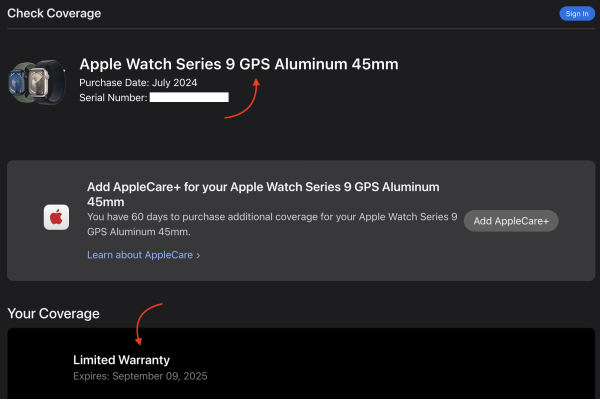
Battery Cycle Count
This one is a bit more involved step since you'll have to do bunch of different steps to get that data from the watch and look through it. Here's the step by step process,
-
Ensure that under Settings -> Privacy & Security -> Analytics & Improvements -> Share iPhone & Watch Analytics is enabled.

-
In Watch app, navigate to General -> Diagnostic Logs.
-
In there you might see lot of files (depending on whether the setting was disabled previously or not). Each file should have the date appended to its name and the file we are interested in has name Analytics-YYYY-MM-DD where YYYY is the year, MM is month and DD is day of month eg. Analytics-2024-09-11.
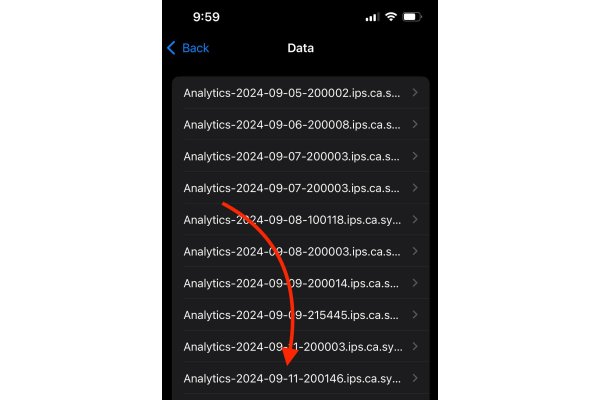
-
Open the file for the current date. If you don't find it (but see others from previous dates) then I'd suggest trying again the next day. I am not quite sure when exactly is the file generated but you should see one the following day (after 24 hours).
Once you see the file for the current date, open it and look at os_version (should be right at the top of the file). It should be something along the lines of "Watch OS 11.0 (22R349)" i.e. denoting the current installed version of Watch OS.

Use the share action to transfer this file to a Macbook (or any other computing device capable of running a text editor). Open the file and search for last_value_CycleCount. The value of this property represents the battery cycle count of the watch.
For reference, Apple states that battery is designed to retain up to 80% of its original capacity at 1000 complete charge cycles. With that in mind, you can compare how much worn out the battery of the watch is.